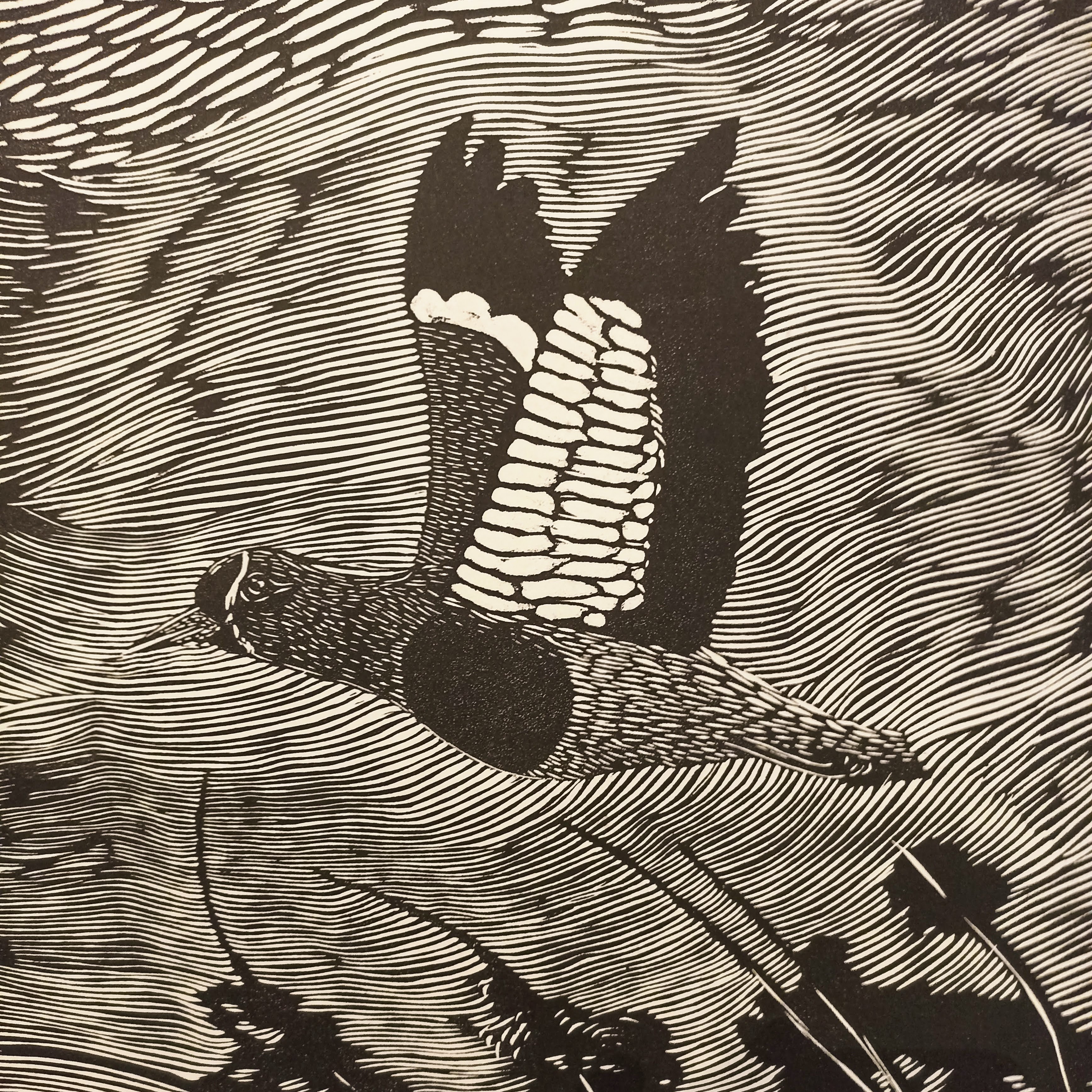- Fri 20 October 2017
- Getting Started
- #jekyll, #gh-sites, #tutorial
I've decided to start a blog, (again, for the nth time) and this time I am giving a try on jekyll and the github pages, since they seem to do quite a fine job.
Setting things up was easy. I'm not going to copy and paste the guides already present in both sites, since it won't add anything. Instead I will try to share a bit of the troubleshooting I had to do during the process.
First steps
Okay, it took me about nothing to have my site showing a humble Hello World in my index.html on my site.
Creating your personal page
You can create a site for yourself or for some repo you own. I'm dealing with the first case for now: A site for myself.
Long story short, what I did was:
- Have a Github account. Duh. Then create a repo named [your username].github.io. In my case, my username is diegoquintanav. You can change that later, it seems. Let's not care about that for now.
- Add a file named
index.htmlin the root folder of the repo, and write Hello World in it. - ???
- Profit! go to [your username].github.io and you should be able to see the words too.
That was a piece of cake. Next thing you can do is to set up Jekyll. This requires a bit more of work, but don't be scared. Before doing anything, I believe it's a good thing to understand why should you use Jekyll and not just plain HTML or Wordpress for this matter. Since this is a personal issue and a matter of preference, I can only share my experience and talk about my needs.
I tried using Wordpress, which has a lot of resources to get up and running right out of the box. It is also free, which is nice. In my case, I wanted to have more control over the stuff I was writing, namely be able to deploy my stuff whenever I want and to be able to change stuff from the very core, so to speak. Plus, this should work as a first experience running a site. Github pages may be too vanilla for the hardcore developer, but is a very balanced solution for enthusiasts like me.
Now there are two ways it seems, to get started. The first one implies creating the folder structure manually, and this process is more or less explained in this fine post which is also referenced by the Jekyll site.
What I didn't like about the post, though, is that doing things manually usually imply forgetting about things. I prefer to stick with the solution using Bundle and Jekyll from the terminal, which is more or less described here and here.
Issues
New posts are not being displayed
If you deployed Jekyll correctly, it should use the minima template by default. You should be able to add more posts inside the folder _posts and see them instantly on your localhost. That didn't happen in my case. A short way to debug this issue that solved my problem required the --verbose flag when firing up the service.
$ sudo bundle exec jekyll serve --verbose
Logging at level: debug
Configuration file: /home/diego/Documents/diegoquintanav.github.io/_config.yml
Logging at level: debug
Requiring: jekyll-feed
Requiring: kramdown
Source: /path/to/diegoquintanav.github.io
Destination: path/to/diegoquintanav.github.io/_site
Incremental build: disabled. Enable with --incremental
Generating...
EntryFilter: excluded /Gemfile
EntryFilter: excluded /Gemfile.lock
Reading: _posts/2017-10-27-on-jekyll.md
Reading: _posts/2017-10-26-welcome-to-jekyll.markdown
Skipping: _posts/2017-10-27-on-jekyll.md has a future date
Generating: JekyllFeed::Generator finished in 0.000744857 seconds.
...
In line 15 you can observe the Skipping: _posts/2017-10-27-on-jekyll.md has a future date. Changing the date solved the problem. About the sudo thing, consider it a malpractice. The ruby environment manager rbenv fought bravely against the Anaconda's gcc dependencies and I just could not manage to have a ruby instance outside of root. Sorry.
Other reasons may involve a bad filename formatting or the presence of colons : in it. You can read more about this here.
Using Latex equations
This was not trivial for me. If you follow the guidelines inside the documentation, you should end in the tutorial.
It should be something easy. Copying and pasting the CDN in the <head> of the document. But where is this file?
This was not obvious to me.
After some google-fu, nothing was explicit enough to me. This post helped a bit, but after realizing that the docs were not good enough, I ended up in #jekyll on freenode.
With a bit of help of some nice anons, I found out that
-
Themes are either Gem-installed or locally installed. By default after deploying Jekyll, you should be using
Minimaas a Gem Theme. This means basically that the files that compose your theme live somewhere else. Runbundle show minima, which displays the path of the theme. Somewhere insidevarif you are using Ubuntu. If youcdinto that folder you should see some folders, namely_layouts, which are the templates of the theme and_includeswhich I'm not sure yet. Every theme has more or less the same folders with the exact names, but the way pages are composed by means of templates should differ. Expect that. -
Inside the
_layoutsfolder you should findhead.html. Copy that file inside your own project, in a folder called_layoutsif you don't have it yet. By doing this you are basically overriding the base files inside the Gem theme with your own. -
Now you can edit it. Copy the script node from the extras site on Jekyll and there you go. You should be able to render$ \LaTeX$ equations easily.
- Please beware that in comparison to the traditional way, inline equations and almost every equation is rendered using doble dollar signs i.e.
$$\text{A } \LaTeX \text{ equation.}$$
$$\text{A } \LaTeX \text{ equation.}$$
Other implementation details depend on the Markdown compiler being used, in my case (and odds that yours too if you are starting with jekyll) I'm using kramdown which is set by default.
Next Steps
I think there are a lot of other things to play around, which I will document and comment in the future posts. Not yet. This is my MVP for now. Next iteration should include:
- Comments section. Might prove useful somewhere.
- Add more sections, editing the
navbaror something equivalent. Add more endpoints. - Change the site's domain.
- Add some google analytics sorcery or equivalent.
- Theme editing and/or theme changing
- Add embedded python REPL instances. I saw them somewhere on the internet. I want them.